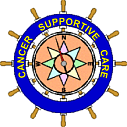|
Useful and Advanced Internet Search Tips
|
How to Search
Back to the Web Tutorial Table of Contents
To get an idea of how a search works, look at the Table of Contents Example below.
|
|
Move the mouse over the word Anemia until the cursor takes the form of a hand. Click on the mouse in this location. You should see a list of World Wide Web addresses such as the following:
- Cancer Supportive Care
- http://www.www.cancersupportivecare.com
- Program Implementation Guide
- http://www.www.cancersupportivecare.com/guide.html
- Web Tutorial Program
- http://www.www.cancersupportivecare.com/web.html
By clicking on the words, Back to the Table of Contents Example, you will return to the table, where you may, choose another group of web addresses.
Useful Internet Search Tips
Back to the Web Tutorial Table of Contents
Begin with your search words in this example dog, cat, or a short phrase including the words cat, dog.
You will see different sites listed.
Then try adding words --
dog, cat, leash
-- or
mix the search words
-- leash, dog, cat --
cat, dog, leash --
even chain the words together by adding the + sign -- dog+cat+leash.
To narrow the search, add quotation marks to your search string -- "cat dog leash".
Another tip:
Do the same search on another day, as there may be updated/new information
or, changes of address.
Advanced Web Search Tips
Back to the Web Tutorial Table of Contents
Sooner or later, you will want find something really specific, not just information about camping, but actual campsites.
Enter the realm of Power Searching.
For example, specify exactly what you want, and more importantly, perhaps what you Don't want.
Power searches let you seek out and discover new civilizations -- not just stumbling across them.
Enough babbling! How do I do power searching?
Usually the first search that you do is a general or open search to get a feeling on how many results will be returned.
For all of our examples we will be using www.altavista.com.
There are other search engines out there which may be better or different. Alta Vista is a good example because it is consistant.
There are several ideas that apply to most searches that are indespensable, plus several that are more search engine specific.
- KEYWORD, as in dogs cats.
- CASE SENSITIVE, Dogs will not match dogs.
- AND, as in dogs AND cats.
- OR, as in dogs OR cats.
- NOT, this is either used as dogs NOT cats or dogs AND NOT cats.
- PHRASE, is used as "dogs and cats".
This will match dogs and cats and not match cats and dogs.
- NESTED PARENTHESES, as in ("small cell" AND "lung cancer") AND NOT ("non small cell")
Every search engine has it's own features.
www.hotbot.lycos.com has fuzzy search capability
You can choose to use the advanced search or
on the front page there is a drop down menu under "all the words"
Go to Boolean phrase
("small cell" and "lung cancer") and not ("non small cell")
www.northernlight.com
This site has several searches listed at the bottom of the page
Try the power search
www.google.com
Has two types.
- the wide open search is "google search"
- the narrow search is "I'm feeling lucky"
Be aware -- some of the search engines will not allow you to use parentheses or quotes in your query.
Focused Internet Searches, or, Stay On Target
Back to the Web Tutorial Table of Contents
While looking for information on a particular topic, many alluring sites will pop up. It is easy to lose focus. and become lost in the website jungle. Our suggestion is - bookmark the interesting sites as you find them.
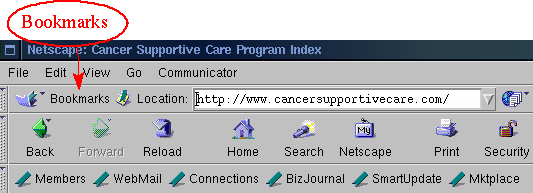
To bookmark a site: pull down "bookmarks" or "favorites" at the top of your screen next to the Location bar. Cick on "add ". There is usually an "edit bookmarks" feature -- or something similar -- which will enable you to delete unwanted bookmarks.
- Supportive Cancer Care
- by Ernest H. Rosenbaum, MD & Isadora R. Rosenbaum, MA
- www.CancerSupportiveCare.com Modules | Home | Search Our Website | Site Map | Contact Us | Top
- www.CancerSupportiveCare.com | Phone : 510-649-8177 | Fax: 510-649-8276